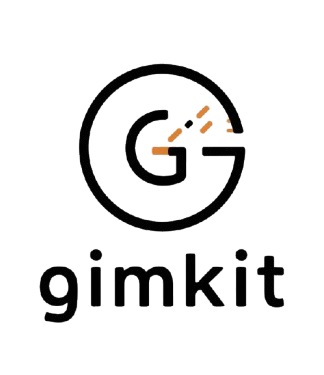introduction
Keyboard shortcuts like Ctrl + A to Z are invaluable tools for enhancing productivity and efficiency while using computers, whether for everyday tasks or specialized applications. These shortcuts offer quick access to commonly used functions, allowing users to perform actions with minimal effort and time. Here’s a breakdown of some essential Ctrl + A to Z shortcut keys and their applications:
Ctrl + A: This shortcut selects all items or text in a document, webpage, or file explorer window. It’s particularly useful for quickly highlighting and manipulating large amounts of content, such as copying, cutting, or formatting text.
Ctrl + B: Used for making text bold in word processors, text editors, and design software. It enhances text visibility and emphasis, aiding in creating visually impactful documents or presentations.
Ctrl + C: Copies selected text or items to the clipboard. This shortcut is indispensable for duplicating content within or between documents, allowing for easy replication of information without retyping.
Ctrl + D: In various applications, Ctrl + D has different functions, such as bookmarking a page in web browsers, duplicating selected items in file explorers, or formatting cells in spreadsheet software.
Ctrl + E: Centers text or objects horizontally within a document or selected area. It ensures content appears neatly aligned and visually appealing, enhancing document readability and presentation.
Ctrl + F: Opens the Find function, enabling users to search for specific words or phrases within a document, webpage, or file. This shortcut speeds up information retrieval and navigation, particularly in lengthy texts.
Ctrl + G: Opens the Go To function in many applications, allowing users to navigate quickly to a specific page, cell, or section within a document or file. It streamlines document navigation and enhances productivity, especially in large documents.
Ctrl + H: Opens the Replace function, facilitating the search and substitution of specific words or characters with alternative text within a document or file. It’s a powerful tool for editing and revising content efficiently.
Ctrl + I: Applies italics formatting to selected text in word processors, text editors, and design software. Italics are commonly used to denote emphasis, titles, or foreign words within text.
Ctrl + J: Justifies text, aligning it evenly along both the left and right margins of a document or selected area. This alignment enhances the appearance and readability of paragraphs and blocks of text.
Ctrl + K: In text editors and web browsers, Ctrl + K is often used to insert hyperlinks or manage links within documents or web pages. It allows users to quickly create or modify links to external resources.
Ctrl + L: Left-aligns text or objects within a document or selected area. It ensures content starts at the left margin, facilitating readability and organization of text-based documents.
Ctrl + M: Indents selected paragraphs or items, adding space or creating lists in word processors, text editors, and design software. It’s essential for structuring and organizing content effectively.
Ctrl + N: Opens a new document, window, or tab in many applications. This shortcut facilitates multitasking and workflow management by enabling quick access to additional instances or projects.
Ctrl + O: Opens a file or document, allowing users to browse and select files from their computer or network storage. It streamlines file access and retrieval, enhancing document management efficiency.
Ctrl + P: Opens the Print dialog box, enabling users to configure and print documents, images, or web pages. It’s a fundamental shortcut for managing print jobs and ensuring accurate output.
Ctrl + Q: In some applications, Ctrl + Q is used to quit or close the program. It provides a quick way to exit applications, particularly useful for streamlining workflow and managing multiple programs.
Ctrl + R: Refreshes or reloads content in web browsers, updating the current page with the latest information. It ensures users have access to the most recent data and reduces the need to manually navigate or reload pages.
Ctrl + S: Saves the current document or file. This shortcut is essential for preserving work progress, preventing data loss, and maintaining document versions in various applications.
Ctrl + T: Opens a new tab in web browsers or workspace in certain applications. It facilitates multitasking by allowing users to navigate between multiple web pages or documents within a single window.
Ctrl + U: In text editors and web browsers, Ctrl + U often toggles underlining of selected text. It provides a quick way to emphasize words or phrases within documents or web content.
Ctrl + V: Pastes copied or cut content from the clipboard into the current location. It’s a fundamental shortcut for inserting text, images, or files into documents or applications.
Ctrl + W: Closes the current tab or window in web browsers and certain applications. It helps in managing multiple tabs or documents efficiently by allowing quick closure of unnecessary items.
Ctrl + X: Cuts selected text or items, removing them from the current location and copying them to the clipboard. This shortcut facilitates moving or relocating content within documents or between applications.
Ctrl + Y: Redoes or repeats the last action performed in many applications. It allows users to quickly restore changes or actions that were undone by mistake, enhancing workflow continuity.
Ctrl + Z: Undoes the last action performed, reverting changes made to text, formatting, or file content. It’s a powerful tool for correcting mistakes and restoring previous versions of work in progress.
summary
These Ctrl + A to Z shortcut keys are essential for streamlining workflow, enhancing productivity, and navigating digital environments efficiently. Mastering these shortcuts can significantly improve user experience across various applications, enabling faster task execution, precise editing, and effective management of digital content. Whether in office productivity suites, web browsing, graphic design software, or programming environments, leveraging these shortcuts empowers users to work smarter and accomplish tasks with greater ease and efficiency.